Google Cast for Education
Project your Chromebook on to your screen and or allow your students to project their Chromebook during a lesson. Here is how: Google Cast for Education Teacher: Get the Google Cast for Education extension from the Chrome Web Store. LINK Once you have the extension click on it to open it. 2. Register it with your Name or the name of your class. And Save 3. Add your students using their Schoogle accounts or import them from your Google Classroom. 4. Select a class then click ADD To use: Open the Cast extension on the computer connected to your projector and have student follow directions on page 3 of this doc. You can follow the student directions to cast your Chromebook. When they request access - Accept! Google Cast for Education Student Directions: Click on the 3 dots to open settings Select Cast In the next screen select your teachers name or class name.
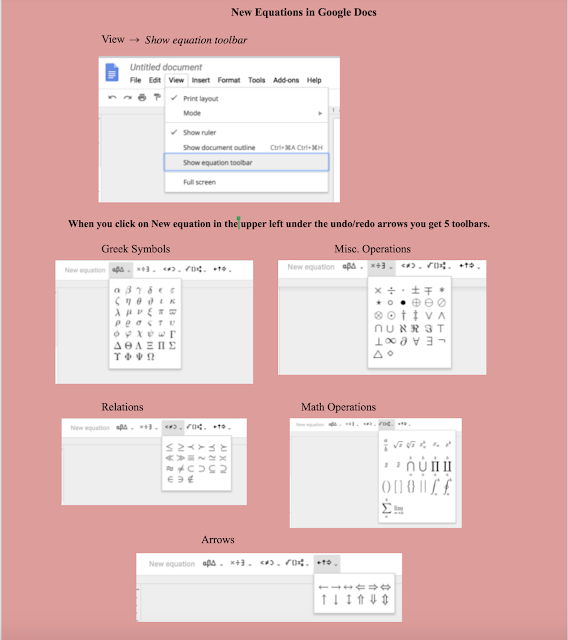

Comments
Post a Comment